Canon XC10 FCP X - How to import Canon XC10 MXF into FCP X on Mac
Having "unrecognized format" issue while importing Canon XC10 MXF files to Final Cut Pro X? If so, you may wish to read this post. It explains how to convert XC10 MXF footage to ProRes .mov format, so that you can edit them in FCP X and FCP 7 smoothly.

The 10X zoom, image-stabilized lens covers a range of 24.1-241mm for stills and 27.3-273mm for video, though its f2.8-f5.6 maximum aperture is one of the tradeoffs of going with a fixed lens. Compact, lightweight and versatile, the Canon XC10 is designed to deliver stunning 4K and Full HD video as well as compelling 12-Megapixel still images. The camcorder also has a built-in function to extract eight megapixel still images from recorded 4K video, making it one of Canon’s most convenient multimedia tools to date.
When I opened Final Cut Pro on Mac, the footage from Canon XC10 cannot be recognized. So, we had to stop the editing. No. Actually there is easy solution for it. The easy workaround to import and edit Canon XC10 videos in FCP is to convert the Canon XC10 MXF to FCP X preferred editing format.
If you attempt to transcode Full HD XC10 MXF video to ProRes for using with Final Cut Pro, we would recommend Acrok MXF Converter for Mac. It features optimal format presets for Mac NLEs, including iMovie, FCE, FCP, Avid, DaVinci Resolve, etc. and enables users to custom video and audio settings like frame rate, bit rate, resolution, sample rate and audio channel at will. If you are Windows user and plan to edit Canon XC10 MXF on Windows via Windows editing software, Acrok MXF Converter can give you a hand.
Tip: With Acrok MXF conversion software, you can effortlessly encode/re-encode Canon intra footage shot from XC10 for smoothly importing and editing in various non-linear editing systems (NLE), including Final Cut Pro X/6/7, Avid Media Composer, iMovie, Final Cut Express, Adobe Premiere Pro and more.
Tip: Read MXF Converter reviews
1. Download, install and run the Canon XC10 to FCP Converter; click "Add Videos" icon to load your source MXF files.


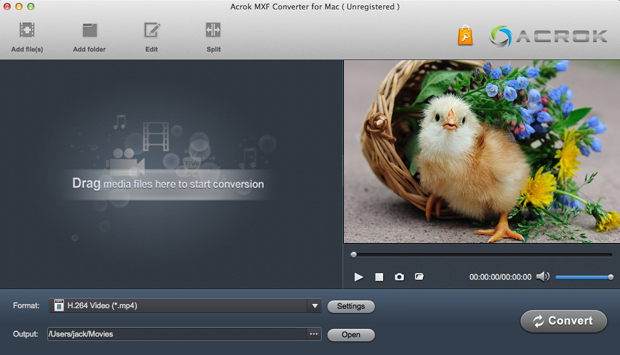
2. Click "Format" bar to choose output format. You are recommended to choose "Final Cut Pro > Apple ProRes 422 (*.mov) " as the target format.
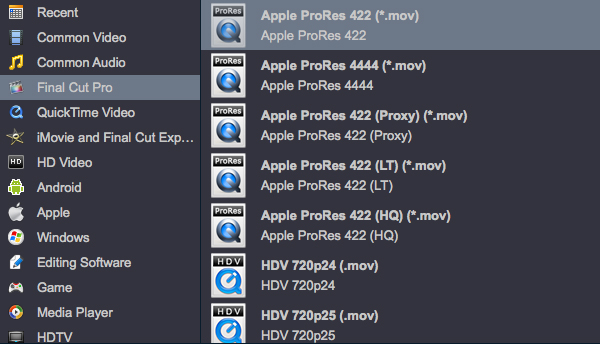
Tip: Click "Settings" button if you'd like to customize advanced audio and video parameters like Video Codec, aspect ratio, bit rate, frame rate, Audio codec, sample rate, audio channels.
3. When you finish all settings, hit "Convert" button to start transcoding Canon XC10 video for FCP X. You can follow the conversion process from the pop-up windows.
After the conversion, it's freely to import Canon XC10 MXF footage into FCP X for natively editing.
For importing and editing Canon XC10 4K and 1080P MXF in Premiere Pro, you need to free download MXF to Premiere Pro Converter to transcode Canon MXF to H.264 MOV or H.264 MP4 for Premeire Pro CC, CS6 and CS5.

The 10X zoom, image-stabilized lens covers a range of 24.1-241mm for stills and 27.3-273mm for video, though its f2.8-f5.6 maximum aperture is one of the tradeoffs of going with a fixed lens. Compact, lightweight and versatile, the Canon XC10 is designed to deliver stunning 4K and Full HD video as well as compelling 12-Megapixel still images. The camcorder also has a built-in function to extract eight megapixel still images from recorded 4K video, making it one of Canon’s most convenient multimedia tools to date.
When I opened Final Cut Pro on Mac, the footage from Canon XC10 cannot be recognized. So, we had to stop the editing. No. Actually there is easy solution for it. The easy workaround to import and edit Canon XC10 videos in FCP is to convert the Canon XC10 MXF to FCP X preferred editing format.
If you attempt to transcode Full HD XC10 MXF video to ProRes for using with Final Cut Pro, we would recommend Acrok MXF Converter for Mac. It features optimal format presets for Mac NLEs, including iMovie, FCE, FCP, Avid, DaVinci Resolve, etc. and enables users to custom video and audio settings like frame rate, bit rate, resolution, sample rate and audio channel at will. If you are Windows user and plan to edit Canon XC10 MXF on Windows via Windows editing software, Acrok MXF Converter can give you a hand.
Tip: With Acrok MXF conversion software, you can effortlessly encode/re-encode Canon intra footage shot from XC10 for smoothly importing and editing in various non-linear editing systems (NLE), including Final Cut Pro X/6/7, Avid Media Composer, iMovie, Final Cut Express, Adobe Premiere Pro and more.
Tip: Read MXF Converter reviews
How to convert Canon XC10 MXF to ProRes MOV for Final Cut Pro?
1. Download, install and run the Canon XC10 to FCP Converter; click "Add Videos" icon to load your source MXF files.


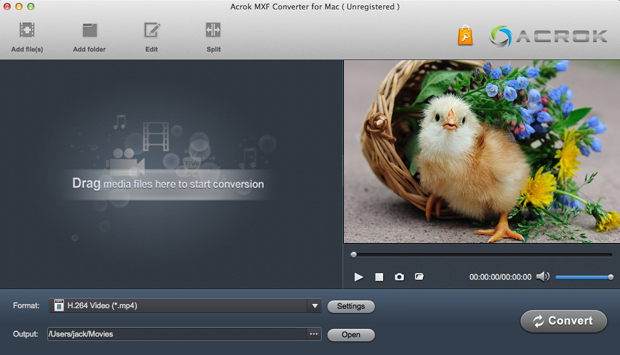
2. Click "Format" bar to choose output format. You are recommended to choose "Final Cut Pro > Apple ProRes 422 (*.mov) " as the target format.
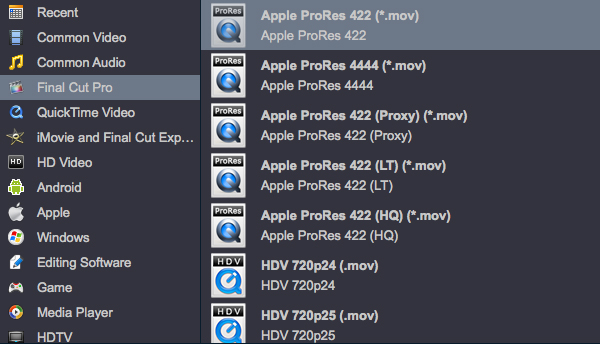
Tip: Click "Settings" button if you'd like to customize advanced audio and video parameters like Video Codec, aspect ratio, bit rate, frame rate, Audio codec, sample rate, audio channels.
3. When you finish all settings, hit "Convert" button to start transcoding Canon XC10 video for FCP X. You can follow the conversion process from the pop-up windows.
After the conversion, it's freely to import Canon XC10 MXF footage into FCP X for natively editing.
For importing and editing Canon XC10 4K and 1080P MXF in Premiere Pro, you need to free download MXF to Premiere Pro Converter to transcode Canon MXF to H.264 MOV or H.264 MP4 for Premeire Pro CC, CS6 and CS5.
Comments
Post a Comment