Transcode H.265 to H.264 for playing on Samsung TV
For playing H.265 movies on Samsung TV, you need to convert H.265 to H.264 via Acrok H.265 Video Converter.
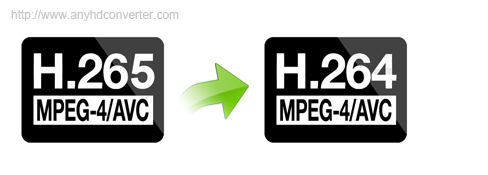
Samsung is one of the biggest TV manufacturers in the market and it has many Samsung TV users all over the world. However, no Samsung TV supports for H265 just maybe in 4K models only while more and more movies/TV Serials/Blu-ray Discs are streaming in h265 codec format. For example, the following one is suffering the issue of playing H.265 on Samsung TV:
"Hi,
I’ve Samsung 32″ TV.
Model no: 32LS4600 – TA
Product code: 32LS4600 – TA.ATRWLJL
Most of the videos plays smooth on tv . But h265 encoded videos(x265 HEVC) are not playing. Nowadays all movies/tvSerials/bluerayDiscs are streaming in h265 codec format but its not playing in Samsung tv.
Its important to me to work h265 videos in TV , When i try to watch h265 encoded video then it gives me error "invalid file"
H265 encoded videos plays smoothly on DivX player and Samsung TV have DivX compatibility.
So how to watch H265 encoded videos?? so give me solution ." – from forums.divx.com
We have mentioned that no Samsung TV, except some 4K models, supports H.265 codec video. So if you have some H .265 codec movies, TV shows and Blu-rays and want to play them on Samsung TV, you'd better transcode H.265 to H.264 with H.265 Converter.
Searching for H.265 converter on Google search engine, Acrok Video Converter Ultimate is a top-ranked one. It can transcode any H.265 videos, including 4K, to Samsung TV supported video format with excellent video quality. If your Samsung TV is not 4K model and you have some 4K videos, it even can compress 4K to 1080p/720p for your normal Samsung HD TV. For those who are not good at video conversion jog, it offers the optimized preset for the mainstream TV brands, such as Samsung/LG/Sony/Panasonic so that you don’t need to adjust the video/audio parameters on your own. More functions are in the review.
Free download and install


How to transcode HEVC (H265) to H.264 video for Samsung TV?
The following snapshot tutorial is based on Windows computer, if you are using Mac, please use the right Mac version ( El Capitan supported).
Step 1: Add H.265 videos.
Run the program, click "File" menu, from its drop-down option, select "Add Video/Audio" to load H.265 video to the program. You can also simply drag and drop the source video to the app interface. It supports batch conversion which allows you to add more than one video at a time.

Step 2: Choose output format
Navigate to "Format" > "TVS" > "Samsung TV (*mp4)" as the target format. Or if you have usage for these output videos, you can choose H.264 MP4 format.
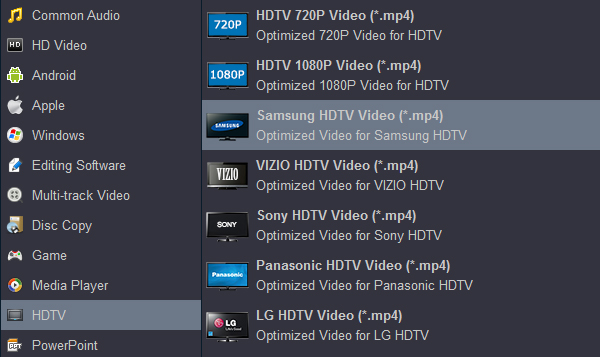
Tip: Generally, when you chose the optimized preset for Samsung TV, you don’t need to adjust the video and audio parameters again. But if you have some special needs, or you chose another format in step 2, you can click "Settings" to open the settings profile window to make some adjustment.
Step 3. Start transcoding H.265/HEVC video files to Samsung TV
Now hit on the "Convert" button on software main interface to start the H.265 to H.264 for Samsung TV conversion. When it finished, just open the output folder to find the generated video.
Simply, you can store these converted H.265 video to personal cloud storage or HDD then stream them on Samsung TV.
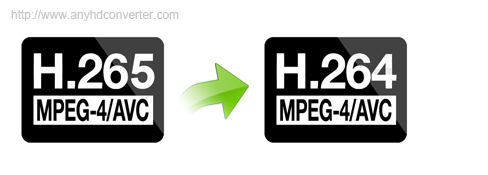
Samsung is one of the biggest TV manufacturers in the market and it has many Samsung TV users all over the world. However, no Samsung TV supports for H265 just maybe in 4K models only while more and more movies/TV Serials/Blu-ray Discs are streaming in h265 codec format. For example, the following one is suffering the issue of playing H.265 on Samsung TV:
"Hi,
I’ve Samsung 32″ TV.
Model no: 32LS4600 – TA
Product code: 32LS4600 – TA.ATRWLJL
Most of the videos plays smooth on tv . But h265 encoded videos(x265 HEVC) are not playing. Nowadays all movies/tvSerials/bluerayDiscs are streaming in h265 codec format but its not playing in Samsung tv.
Its important to me to work h265 videos in TV , When i try to watch h265 encoded video then it gives me error "invalid file"
H265 encoded videos plays smoothly on DivX player and Samsung TV have DivX compatibility.
So how to watch H265 encoded videos?? so give me solution ." – from forums.divx.com
We have mentioned that no Samsung TV, except some 4K models, supports H.265 codec video. So if you have some H .265 codec movies, TV shows and Blu-rays and want to play them on Samsung TV, you'd better transcode H.265 to H.264 with H.265 Converter.
Searching for H.265 converter on Google search engine, Acrok Video Converter Ultimate is a top-ranked one. It can transcode any H.265 videos, including 4K, to Samsung TV supported video format with excellent video quality. If your Samsung TV is not 4K model and you have some 4K videos, it even can compress 4K to 1080p/720p for your normal Samsung HD TV. For those who are not good at video conversion jog, it offers the optimized preset for the mainstream TV brands, such as Samsung/LG/Sony/Panasonic so that you don’t need to adjust the video/audio parameters on your own. More functions are in the review.
Free download and install


How to transcode HEVC (H265) to H.264 video for Samsung TV?
The following snapshot tutorial is based on Windows computer, if you are using Mac, please use the right Mac version ( El Capitan supported).
Step 1: Add H.265 videos.
Run the program, click "File" menu, from its drop-down option, select "Add Video/Audio" to load H.265 video to the program. You can also simply drag and drop the source video to the app interface. It supports batch conversion which allows you to add more than one video at a time.

Step 2: Choose output format
Navigate to "Format" > "TVS" > "Samsung TV (*mp4)" as the target format. Or if you have usage for these output videos, you can choose H.264 MP4 format.
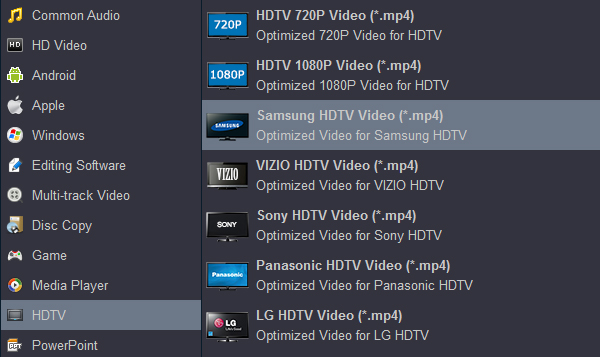
Tip: Generally, when you chose the optimized preset for Samsung TV, you don’t need to adjust the video and audio parameters again. But if you have some special needs, or you chose another format in step 2, you can click "Settings" to open the settings profile window to make some adjustment.
Step 3. Start transcoding H.265/HEVC video files to Samsung TV
Now hit on the "Convert" button on software main interface to start the H.265 to H.264 for Samsung TV conversion. When it finished, just open the output folder to find the generated video.
Simply, you can store these converted H.265 video to personal cloud storage or HDD then stream them on Samsung TV.
Comments
Post a Comment