Canon C100 Workflow with FCP X, FCP 7 and FCP 6
Having problems when importing Canon C100 MTS videos to FCP X, FCP 7
and FCP 8 for further editing? Simply follow the easy way to fix the
problems.
Working with Canon C100 Footage in FCP X/7/6 Smoothly

The Canon EOS C100 is a professional camcorder with a Digital SLR-sized sensor and interchangeable EF mount lenses to provide film-like performance on HD video. It can record 1920 x 1080 Full HD movies in AVCHD format to SD cards at a bit rate of 24Mbps, offers an ISO range of 320-20000, and can output uncompressed video directly to external recorders. The point here, many people find it a painful experience to import Canon C100 MTS footage to Final Cut Pro for further editing. And there are many frequently asked questions quoted below:
"I have recently got a C100 and whenever I import it into FCP 7 I get a warning with a list of code/file names and it says 'this file format is not supported'. Yet it has imported into FCP 7 and I am able to use it. I am just confused at why I get this warning every time that the file format is not supported?"
"I edit on a Mac in FCP 6, and have recently been working with Canon C100 footage. The problem is, when I open my project in my other computer, FCP 6 asks me to relink the footage, and asks for the specific clips. But in the Finder, I cannot see the individual clips... only the "Private" folder that the C100 generates."
Many C100 users have the similiar problems when importing Canon C100 footage to FCP X, FCP 7 or FCP 6. In fact, the AVCHD MTS files captured by Canon C100 is quite difficult to edit with. To fix the problem, the easy workaround is to convert Canon C100 MTS to a fully compatible format such as Apple ProRes codec for Fianl Cut Pro (FCP X, FCP 7, FCP 6).
Actually, it's not as difficult as you imagine. What you need is just a common video converter like Acrok MTS Converter for Mac. This program features high efficiency and seamless conversion. By running it, there's no need to set the codec yourself: the program has optimized presets for Final Cut Pro. With it, you can do batch conversion from AVCHD, MTS, M2TS, VOB, MKV, AVI, MP4, MOV and more to FCP compatible format with least quality loss. If you're using a Windows PC, simply turn to Acrok MTS Converter, which has the same function as the Mac version.
Tips:
Rip Blu-ray to Google Pixel 3 supported format for playing
Blu-ray to OnePlus 6 | How to copy Blu-ray movies to OnePlus 6
iTunes to OnePlus 6 - Play iTunes M4V movies on OnePlus 6
Canon EOS M50 iMovie - Import Canon EOS M50 4K MP4 to iMovie
Edit Sony FS7M2 4K MXF video in FCP X/7/6
Convert Fujifilm X100F MOV to Avid Media Composer for Editing
Just download, install and launch this great MTS to Final Cut Pro Converter and then follow the tutorial to work with Canon C100 footage in FCP X/7/6 smoothly.


Run the MTS to FCP converter and click the Add Fies button to import Canon C100 MTS videos to be converted. You can also drag and drop your Full HD MTS AVCHD clips to the application. The app supports converting multiple files at a time.
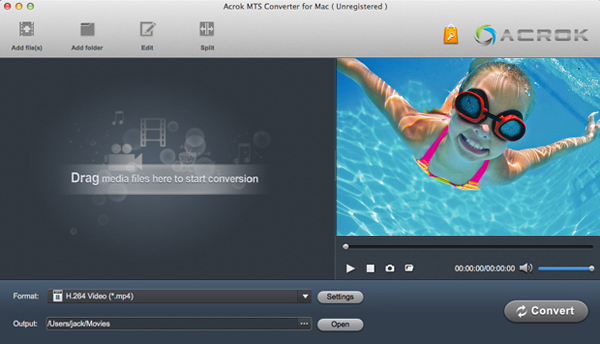
Step 2. Choose the output format
The program has three already optimized the video settings for Final Cut Pro. You can select Apple ProRes 422 MOV for "Final Cut Pro" as the output format. All output videos will keep the original quality of C100 video and seamlessly fit FCP X, FCP 7 and FCP 6.

Tips: The default setting works well. Of course, if you want to customize video and audio encoding settings, just click the "Settings" button to customize these settings. You can adjust the output video/audio resolution, frame rate, bit rate, etc. to customize the output files to get the best quality you want.
Step 3. Start transcoding
After all the necessary settings, simply hit the big Convert button on bottom of the main windows and the conversion from Canon C100 MTS to FCP will begin immediately.
When the conversion is finished, you can click "Open" button to get the generated MOV files effortlessly. Launch Premiere Pro on your Mac or Windows PC, choose "File > Import to import converted Canon C100 MTS files in FCP X/7/6 for further editing.
Working with Canon C100 Footage in FCP X/7/6 Smoothly

The Canon EOS C100 is a professional camcorder with a Digital SLR-sized sensor and interchangeable EF mount lenses to provide film-like performance on HD video. It can record 1920 x 1080 Full HD movies in AVCHD format to SD cards at a bit rate of 24Mbps, offers an ISO range of 320-20000, and can output uncompressed video directly to external recorders. The point here, many people find it a painful experience to import Canon C100 MTS footage to Final Cut Pro for further editing. And there are many frequently asked questions quoted below:
"I have recently got a C100 and whenever I import it into FCP 7 I get a warning with a list of code/file names and it says 'this file format is not supported'. Yet it has imported into FCP 7 and I am able to use it. I am just confused at why I get this warning every time that the file format is not supported?"
"I edit on a Mac in FCP 6, and have recently been working with Canon C100 footage. The problem is, when I open my project in my other computer, FCP 6 asks me to relink the footage, and asks for the specific clips. But in the Finder, I cannot see the individual clips... only the "Private" folder that the C100 generates."
Many C100 users have the similiar problems when importing Canon C100 footage to FCP X, FCP 7 or FCP 6. In fact, the AVCHD MTS files captured by Canon C100 is quite difficult to edit with. To fix the problem, the easy workaround is to convert Canon C100 MTS to a fully compatible format such as Apple ProRes codec for Fianl Cut Pro (FCP X, FCP 7, FCP 6).
Actually, it's not as difficult as you imagine. What you need is just a common video converter like Acrok MTS Converter for Mac. This program features high efficiency and seamless conversion. By running it, there's no need to set the codec yourself: the program has optimized presets for Final Cut Pro. With it, you can do batch conversion from AVCHD, MTS, M2TS, VOB, MKV, AVI, MP4, MOV and more to FCP compatible format with least quality loss. If you're using a Windows PC, simply turn to Acrok MTS Converter, which has the same function as the Mac version.
Tips:
Rip Blu-ray to Google Pixel 3 supported format for playing
Blu-ray to OnePlus 6 | How to copy Blu-ray movies to OnePlus 6
iTunes to OnePlus 6 - Play iTunes M4V movies on OnePlus 6
Canon EOS M50 iMovie - Import Canon EOS M50 4K MP4 to iMovie
Edit Sony FS7M2 4K MXF video in FCP X/7/6
Convert Fujifilm X100F MOV to Avid Media Composer for Editing
Just download, install and launch this great MTS to Final Cut Pro Converter and then follow the tutorial to work with Canon C100 footage in FCP X/7/6 smoothly.


Converting Canon C100 footage for FCP X/7/6
Step 1. Load C100 MTS VideosRun the MTS to FCP converter and click the Add Fies button to import Canon C100 MTS videos to be converted. You can also drag and drop your Full HD MTS AVCHD clips to the application. The app supports converting multiple files at a time.
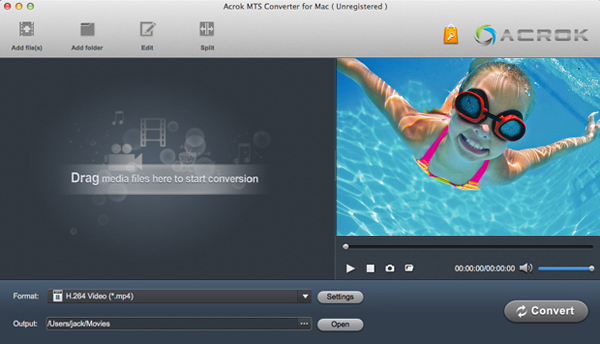
Step 2. Choose the output format
The program has three already optimized the video settings for Final Cut Pro. You can select Apple ProRes 422 MOV for "Final Cut Pro" as the output format. All output videos will keep the original quality of C100 video and seamlessly fit FCP X, FCP 7 and FCP 6.

Tips: The default setting works well. Of course, if you want to customize video and audio encoding settings, just click the "Settings" button to customize these settings. You can adjust the output video/audio resolution, frame rate, bit rate, etc. to customize the output files to get the best quality you want.
Step 3. Start transcoding
After all the necessary settings, simply hit the big Convert button on bottom of the main windows and the conversion from Canon C100 MTS to FCP will begin immediately.
When the conversion is finished, you can click "Open" button to get the generated MOV files effortlessly. Launch Premiere Pro on your Mac or Windows PC, choose "File > Import to import converted Canon C100 MTS files in FCP X/7/6 for further editing.
Comments
Post a Comment