LG TV H.265 MKV - Can't play 4K H.265 MKV on LG TV from USB - Solved
Read this guide to get LG H.265 MKV movies playback error solution. With LG TV Video Converter, you can convert Blu-ray, DVD, MP4, MOV, AVI and MKV movies to LG TV supported video format with fast speed.
Nowadays it is convenient to copy videos to USB flash drive and play on TV via USB port. However, many people are confused that their LG TV even can't recognize USB storage devices or play certain 4K and 1080P MKV files from USB on LG TV but fail to play other video files due to the unknown reasons. So what's the matter? How can we solve the MKV format and LG 4K TV, Smart TV, LED TV, OLED TV and 3D TV incompatible issues? Read on for details.

- Use a USB drive that is 8GB or less
- Make sure the drive is formatted to FAT32
- Make sure that the file is LG TV USB port readable file format
- Reduce the size of the file (if possible)
- Reduce the number of files on the drive being used
- Try multiple files of the same format to verify that the initial file was not corrupted
For your information, MKV is a format container with different codecs. The video and audio files in different MKV files can be encoded with different codecs. And MKV file with H.265/HEVC video and DTS audio can't be rendered on LG TV.


Start the LG TV Video converter and drag .mkv files to the software interface to import the file. Batch conversion is supported, so you can load more than one file to save time.

Step 2. Choose the right videos as output file format
Choose "MP4" as the output format from "Format" > "HDTV" > "LG HDTV Video (*.mp4)" as the output format.
Adjust the output video/audio codec
By default, the output files are encoded with H.264 video codec and AAC audio codec and you don't need to adjust again. You can click "Settings" button to customize these settings. Video size, bitrate and fame rate are flexible and can be adjusted as you like. keep in mind that bitrate higher results in big file size, and lower visible quality loss, and vice versa.
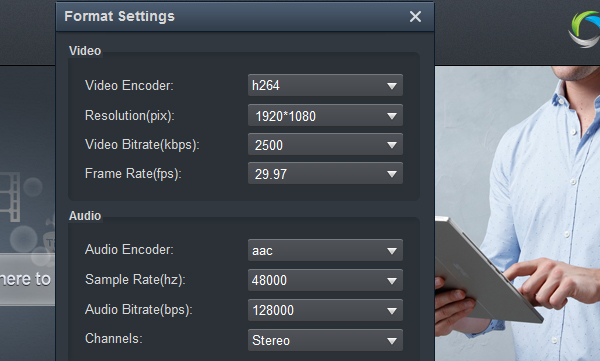
Step 3. Start the MKV to LG TV conversion
Hit the "Convert" button, this LG TV video converter will start to convert H.265 MKV to H.264 MP4 for playback on LG Smart TV through USB drive in no time.
After the conversion is over, connect the USB drive with computer and head to the destination folder where the converted files are stored, transfer the converted videos to the USB drive then plug the drive in the LG TV. You can watch your movies on LG TV from USB port freely. Enjoy.
Other useful guides:
How to convert and compress Blu-ray to H.265 MP4
Blu-ray to M4V Converter | Convert Blu-ray to M4V for playing on iPad
Play MKV movies on LG C9 4K Smart OLED TV
Best video format for TV - Play all video formats on TV freely
Nowadays it is convenient to copy videos to USB flash drive and play on TV via USB port. However, many people are confused that their LG TV even can't recognize USB storage devices or play certain 4K and 1080P MKV files from USB on LG TV but fail to play other video files due to the unknown reasons. So what's the matter? How can we solve the MKV format and LG 4K TV, Smart TV, LED TV, OLED TV and 3D TV incompatible issues? Read on for details.

Why LG TV not recognize your USB storage devices?
The usage for the USB port on your LG TV will depend upon the model. Check the manual or technical specifications online to determine if the USB port that is on your television is for use by a service technician only or can be used for multi-media purposes. If the USB port on your LG TV is capable of reading the multimedia file type, to let the MKV file work properly on LG TV from USB, please follow the suggestions below:- Use a USB drive that is 8GB or less
- Make sure the drive is formatted to FAT32
- Make sure that the file is LG TV USB port readable file format
- Reduce the size of the file (if possible)
- Reduce the number of files on the drive being used
- Try multiple files of the same format to verify that the initial file was not corrupted
Why LG TV doesn't Play 4K H.265 MKV files from USB?
LG TV can allow its users to transfer video files from their computer, hard drive or other sources to LG TV for playback via the built-in HDMI cable and HDMI ports, but the transferred video files must be in the video formats supported by LG TV. The video formats supported by each model of LG TV differ from other models, but most of models of LG TV prefer H.264 video and AAC audio. Besides LG TV also prefer video resolution in 4K or 1080p. The preferred video format and video resolution will fully help you to understand why sometimes your LG TV can not play your video file or you only get audio no video or you always encounter black screen even though the video file is in the supported list.For your information, MKV is a format container with different codecs. The video and audio files in different MKV files can be encoded with different codecs. And MKV file with H.265/HEVC video and DTS audio can't be rendered on LG TV.
How to Get MKV and LG TV to Play Nicely from USB?
Luckily, the problem is easy to solve - all you have to do is convert the MKV to LG TV compatible MP4 format with H.264 video and AAC audio. Along with some help from third-party program like Acrok Video Converter Ultimate, you can effortlessly get the job done. This program features high efficiency and seamless conversion. With it, you can do batch conversion from MKV, MP4, MTS, AVI, VOB, MOV and more to LG TV highly compatible H.264 MP4 files without quality loss. Plus, it offers kinds of preset profiles for media players including iPhone 11 Pro Max, iPad Air, Galaxy Tab S6, Surface Go, Galaxy S10, Google Pixel 4, Nokia 9 PureView etc to meet your different needs. If you are Mac users, please turn to Acrok Video Converter Ultimate for Mac. Below is how to do it.

Convert and Compress MKV files for LG TV USB Playback
Step 1. Add MKV videosStart the LG TV Video converter and drag .mkv files to the software interface to import the file. Batch conversion is supported, so you can load more than one file to save time.

Step 2. Choose the right videos as output file format
Choose "MP4" as the output format from "Format" > "HDTV" > "LG HDTV Video (*.mp4)" as the output format.
Adjust the output video/audio codec
By default, the output files are encoded with H.264 video codec and AAC audio codec and you don't need to adjust again. You can click "Settings" button to customize these settings. Video size, bitrate and fame rate are flexible and can be adjusted as you like. keep in mind that bitrate higher results in big file size, and lower visible quality loss, and vice versa.
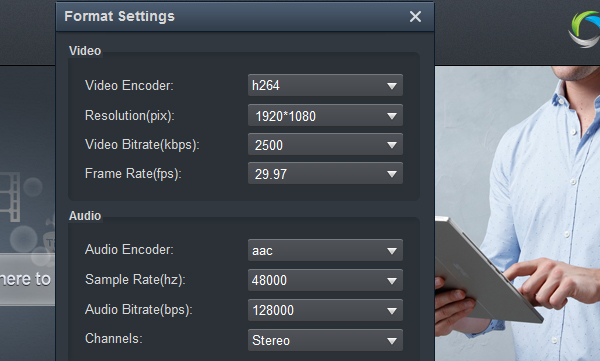
Step 3. Start the MKV to LG TV conversion
Hit the "Convert" button, this LG TV video converter will start to convert H.265 MKV to H.264 MP4 for playback on LG Smart TV through USB drive in no time.
After the conversion is over, connect the USB drive with computer and head to the destination folder where the converted files are stored, transfer the converted videos to the USB drive then plug the drive in the LG TV. You can watch your movies on LG TV from USB port freely. Enjoy.
Other useful guides:
How to convert and compress Blu-ray to H.265 MP4
Blu-ray to M4V Converter | Convert Blu-ray to M4V for playing on iPad
Play MKV movies on LG C9 4K Smart OLED TV
Best video format for TV - Play all video formats on TV freely
Comments
Post a Comment