MTS to iMovie - How to Import MTS to iMovie on Mac
User guide - Learn how to import MTS files into iMovie for editing, a
great file conversion application that handles just every video format.
I've got hours and hours of video clips and they come in AVCHD (.mts) format. I want to put these mts file to iMovie for editing but iMovie isn't letting me do that, saying something about they can't be imported. I did some searching on the web but I only managed to find some apps can handle the MTS conversion but don't looks like they are focus on a quality. Any way that will let me convert MTS to iMovie file without quality too much lose?
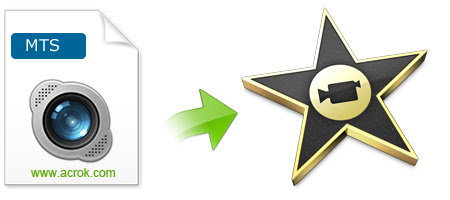
iMovie is a movie editing application -a part of the iLife suite of digital lifestyle applications - that allows Apple users to create movies from a number of different sources including digital video cameras, DV-encoded files, and pictures. If you are looking for a way to import your MTS clips from media collection and into iMovie, Acrok MTS Converter for Mac is just the one for you. It would convert MTS videos and almost any other files to an editable format before bringing them into Apple iMovie.
It is a gem of a video conversion application designed especially for users who don't need a lot of fiddly options. With it, you can not only convert video from MTS to iMovie compatible video, so that you can edit .wmv videos in iMovie freely, but support conversion on a list of video files like MOV video, MP4, M4V, AVI, iPhone, iPad, Samsung Smart TV, and a bunch of others. This software also comes with a Windows version.
Free download Acrok MTS to iMovie Converter to transcode MTS to AIC video on Mac.
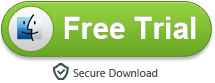
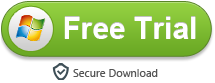
Here's a detailed guide of what you'll need to do for converting MTS to iMovie file in Mac OS X. Download the right version of MTS Converter above.
Click "Add File" button to browse for and select the MTS file you want to convert for iMovie. Alternatively, drag & drop MTS videos to the project area. If you want to combine several files into one for better enjoyment, you can click "Settings" button then choose "Merge all files into one" option.
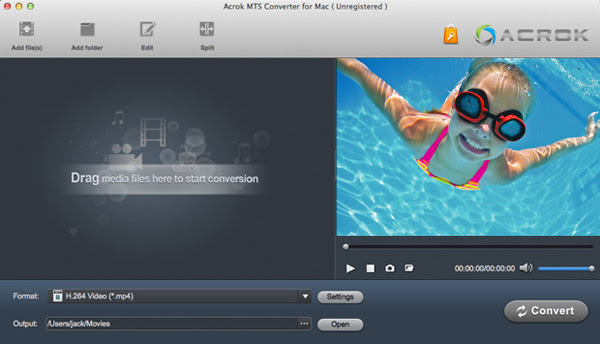
Step 2: Set iMovie-friendly video format
Click "Format" drop-down box, and then chooseiMovie AIC (*.mov) under "iMovie and Final Cut Express" category.
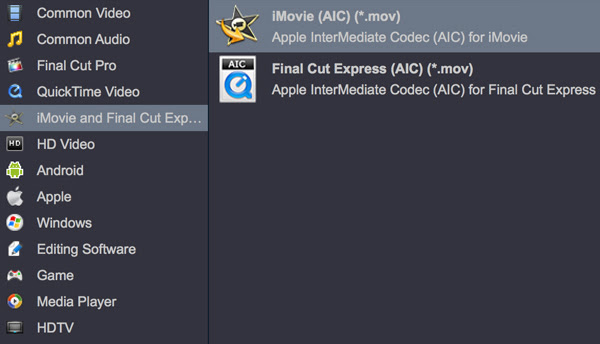
Under the "Settings" button you are given a number of encoding settings of video and audio to fine-tune your output file. You can leave them at their defaults. Aternatively, you can select to pick a common video format such as MP4, MOV, M4V under "Common Video" category instead.
Step 3: Start converting MTS to iMovie file
At the bottom left of the screen are two tiny buttons: "Output", "Open". Click the "Output" bar to pick where you want your resulting files to go. Finally, click on the "Convert" button to begin MTS video conversion for iMovie on your Mac.
The conversion time will probably take a good minutes or hours for each video, depending on the size of the video you're converting, but for most files it is pretty fast.
Step 4: Transfer converted videos to iMovie
After the conversion, Launch iMovie, then choose File > Import > Movies..., and then navigate to the folder where your converted MTS file is located, Select the files and click "Import".
Hot guides:
H.265 to DaVinci Resolve 15 - Edit H.265 in DaVinci Resolve 15
MXF to Premiere Elements - Edit MXF in Premiere Elements 2019
Blu-ray to Avid Media Composer | Edit Blu-ray in Media Composer
MXF to Sony Vegas Pro 16 - Edit MXF in Vegas Pro 16
Blu-ray to Premiere Elements | Edit Blu-ray in Premiere Elements 2019
H.265 and Premiere Pro CC - Import 4K H.265 to Premiere Pro CC
Blu-ray to After Effects CC | Edit Blu-ray in After Effects CC
Windows 10 Blu-ray Ripper | Best Blu-ray Ripper for Windows 10
H.265 to Premiere Pro CC - Edit H.265 vidoes in Premiere Pro CC
MP4 to iMvoie - Edit MP4 videos in iMovie
I've got hours and hours of video clips and they come in AVCHD (.mts) format. I want to put these mts file to iMovie for editing but iMovie isn't letting me do that, saying something about they can't be imported. I did some searching on the web but I only managed to find some apps can handle the MTS conversion but don't looks like they are focus on a quality. Any way that will let me convert MTS to iMovie file without quality too much lose?
iMovie is a movie editing application -a part of the iLife suite of digital lifestyle applications - that allows Apple users to create movies from a number of different sources including digital video cameras, DV-encoded files, and pictures. If you are looking for a way to import your MTS clips from media collection and into iMovie, Acrok MTS Converter for Mac is just the one for you. It would convert MTS videos and almost any other files to an editable format before bringing them into Apple iMovie.
It is a gem of a video conversion application designed especially for users who don't need a lot of fiddly options. With it, you can not only convert video from MTS to iMovie compatible video, so that you can edit .wmv videos in iMovie freely, but support conversion on a list of video files like MOV video, MP4, M4V, AVI, iPhone, iPad, Samsung Smart TV, and a bunch of others. This software also comes with a Windows version.
Free download Acrok MTS to iMovie Converter to transcode MTS to AIC video on Mac.
Here's a detailed guide of what you'll need to do for converting MTS to iMovie file in Mac OS X. Download the right version of MTS Converter above.
How to convert MTS for using in iMovie on Mac?
Step 1: Load MTS videosClick "Add File" button to browse for and select the MTS file you want to convert for iMovie. Alternatively, drag & drop MTS videos to the project area. If you want to combine several files into one for better enjoyment, you can click "Settings" button then choose "Merge all files into one" option.
Step 2: Set iMovie-friendly video format
Click "Format" drop-down box, and then chooseiMovie AIC (*.mov) under "iMovie and Final Cut Express" category.
Under the "Settings" button you are given a number of encoding settings of video and audio to fine-tune your output file. You can leave them at their defaults. Aternatively, you can select to pick a common video format such as MP4, MOV, M4V under "Common Video" category instead.
Step 3: Start converting MTS to iMovie file
At the bottom left of the screen are two tiny buttons: "Output", "Open". Click the "Output" bar to pick where you want your resulting files to go. Finally, click on the "Convert" button to begin MTS video conversion for iMovie on your Mac.
The conversion time will probably take a good minutes or hours for each video, depending on the size of the video you're converting, but for most files it is pretty fast.
Step 4: Transfer converted videos to iMovie
After the conversion, Launch iMovie, then choose File > Import > Movies..., and then navigate to the folder where your converted MTS file is located, Select the files and click "Import".
Hot guides:
H.265 to DaVinci Resolve 15 - Edit H.265 in DaVinci Resolve 15
MXF to Premiere Elements - Edit MXF in Premiere Elements 2019
Blu-ray to Avid Media Composer | Edit Blu-ray in Media Composer
MXF to Sony Vegas Pro 16 - Edit MXF in Vegas Pro 16
Blu-ray to Premiere Elements | Edit Blu-ray in Premiere Elements 2019
H.265 and Premiere Pro CC - Import 4K H.265 to Premiere Pro CC
Blu-ray to After Effects CC | Edit Blu-ray in After Effects CC
Windows 10 Blu-ray Ripper | Best Blu-ray Ripper for Windows 10
H.265 to Premiere Pro CC - Edit H.265 vidoes in Premiere Pro CC
MP4 to iMvoie - Edit MP4 videos in iMovie
Comments
Post a Comment