Convert and Import MXF into Cyberlink PowerDirector 13/12/11
Wanna transfer MXF videos into Cyberlink PowerDirector for editing smoothly? This article will teach you how to make MXF videos editable in Cyberlink PowerDirector 13, 12, 11 and 10. MXF to PowerDirector Importing Solution: Convert MXF to PowerDirector supported format via best MXF Converter.
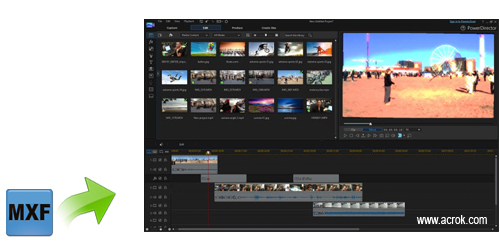
PowerDirector Ultra provides the most comprehensive and easy-to-use tools for high quality video productions. Users can also sync up to 100 timeline tracks by audio for creating multicam collages. Preserve and share your creative projects with CyberLink Cloud service, and edit videos on-the-go with PowerDirector Mobile. Wanna transfer MXF videos into Cyberlink PowerDirector for editing smoothly? This article will discuss how to import MXF footage into PowerDirector without any issue.
In fact, if you use latest version of PowerDirector, then it is much easy for you to import MXF footage into PowerDirector 13/12/11/10 for further editing. You just need to directly import the original MXF videos from camcorder to the editing software. However, if you are old version user, the MXF editing process will not be smooth in Cyberlink PowerDirector owing to codec problem and computer configuration. Fortunately, there is a simple way for those who plan to edit MXF footage into PowerDirector older version-encoding MXF format to PowerDirector supported video formats, like AVI, MKV, MP4, MOV, MPEG, VOB, WMV, etc with a powerful video tool: Acrok MXF Converter.
It is especially designed for dealing with MXF recordings to various professional video editing applications like Cyberlink PowerDirector, Windows Movie Maker, Pinnacle Studio, Sony Vegas, Avid Media Composer, as well as multimedia devices. In addition, this MXF encoder is equipped with some basic editing features including trimming, cropping, adding watermark .ect. to meet your different needs. Just download the program and follow step-by-step guide to convert MXF files to work on Cyberlink PowerDirector.
Free Download MXF to PowerDirector Converter:


If you are Mac IOS user, you can free download Acrok MXF Converter for Mac to transcode MXF video on Mac OS X 10.10 Yosemite, 10.9 Mavericks, 10.8 Mountain Lion, 10.7, etc. Further reading: MXF Converter Reviews.
Launch the MXF to Cyberlink PowerDirector converter and click "Add Files" button to import the MXF files to the program.
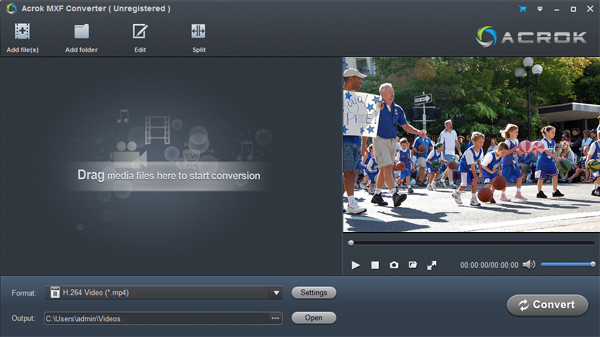
Step 2: Select output format
For encoding MXF to Cyberlink PowerDirector, please click "Format" menu firstly and then follow "Editing Software" > "Adobe Premiere/Sony Vegas MPEG-2 (*.mpg)". Of course, you can also select other output like MOV, AVI , MP4 from "Common Video".

Tip: You can click "Settings" if you'd like to customize advanced audio and video parameters like video Codec, aspect ratio, bit rate, frame rate, Audio codec, sampling rate, bit rate, channels. If you would like to join all the selected files together, check the box of "Merge into one".
Step 3: Start conversion
Click "Convert" to start transcoding the MXF recordings to .mpg videos. After conversion, click "Open" to find .mpg videos and for Cyberlink PowerDirector 13, 12, 11 and 10 smooth editing.
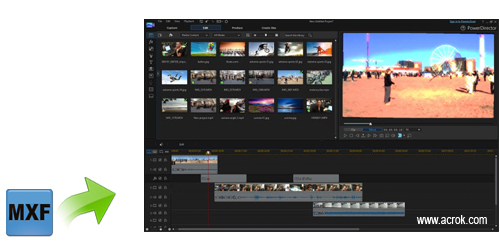
PowerDirector Ultra provides the most comprehensive and easy-to-use tools for high quality video productions. Users can also sync up to 100 timeline tracks by audio for creating multicam collages. Preserve and share your creative projects with CyberLink Cloud service, and edit videos on-the-go with PowerDirector Mobile. Wanna transfer MXF videos into Cyberlink PowerDirector for editing smoothly? This article will discuss how to import MXF footage into PowerDirector without any issue.
In fact, if you use latest version of PowerDirector, then it is much easy for you to import MXF footage into PowerDirector 13/12/11/10 for further editing. You just need to directly import the original MXF videos from camcorder to the editing software. However, if you are old version user, the MXF editing process will not be smooth in Cyberlink PowerDirector owing to codec problem and computer configuration. Fortunately, there is a simple way for those who plan to edit MXF footage into PowerDirector older version-encoding MXF format to PowerDirector supported video formats, like AVI, MKV, MP4, MOV, MPEG, VOB, WMV, etc with a powerful video tool: Acrok MXF Converter.
It is especially designed for dealing with MXF recordings to various professional video editing applications like Cyberlink PowerDirector, Windows Movie Maker, Pinnacle Studio, Sony Vegas, Avid Media Composer, as well as multimedia devices. In addition, this MXF encoder is equipped with some basic editing features including trimming, cropping, adding watermark .ect. to meet your different needs. Just download the program and follow step-by-step guide to convert MXF files to work on Cyberlink PowerDirector.
Free Download MXF to PowerDirector Converter:


If you are Mac IOS user, you can free download Acrok MXF Converter for Mac to transcode MXF video on Mac OS X 10.10 Yosemite, 10.9 Mavericks, 10.8 Mountain Lion, 10.7, etc. Further reading: MXF Converter Reviews.
How to Make MXF videos editable in Cyberlink PowerDirector?
Step 1: Add MXF videosLaunch the MXF to Cyberlink PowerDirector converter and click "Add Files" button to import the MXF files to the program.
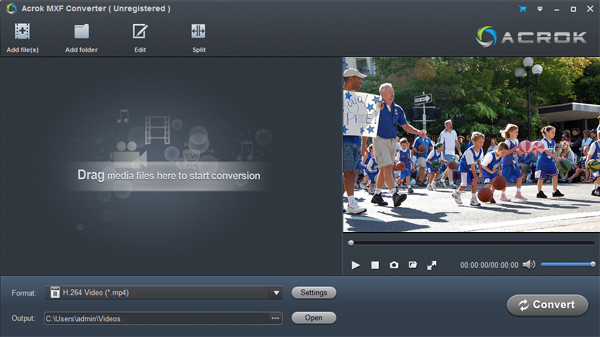
Step 2: Select output format
For encoding MXF to Cyberlink PowerDirector, please click "Format" menu firstly and then follow "Editing Software" > "Adobe Premiere/Sony Vegas MPEG-2 (*.mpg)". Of course, you can also select other output like MOV, AVI , MP4 from "Common Video".

Tip: You can click "Settings" if you'd like to customize advanced audio and video parameters like video Codec, aspect ratio, bit rate, frame rate, Audio codec, sampling rate, bit rate, channels. If you would like to join all the selected files together, check the box of "Merge into one".
Step 3: Start conversion
Click "Convert" to start transcoding the MXF recordings to .mpg videos. After conversion, click "Open" to find .mpg videos and for Cyberlink PowerDirector 13, 12, 11 and 10 smooth editing.
Comments
Post a Comment