AVCHD to H.265 - Convert AVCHD to H.265 on Windows 10
Meet problem to play the AVCHD videos from the camcorders? You'll need to convert AVCHD video to H.265 video to solve this problem. Here, I'll share the best AVCHDto H.265 Covnerter with you.
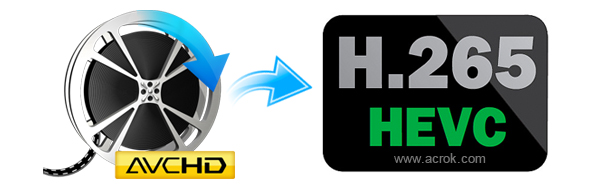
AVCHD, short for Advanced Video Coding High Definition, is mainly used for digital recording and HD video playback. However, AVCHD file format is incompatible with iPhone, Android, iMovie, QuickTime, etc. Hence, to play or edit AVCHD videos without limitations, you can convert AVCHD files to H.265/HEVC. Acrok Video Converter Ultimate is one of the perfect tool which can help you finish this AVCHD to MP4 conversion.

Acrok Video Converter Ultimate is a good AVCHD converter for all users. By using this powerful video converter, its really easy to convert AVCHD files to H.265 or other video formats that include MKV, MOV, AVI, MP3 and so on. Whatever video/audio format that your device support, you can find it from the output format list of Acrok Video Converter Ultimate.
This program is available on both Windows and Mac. You can download this AVCHD to H.265 converter above according to your computer system.
First, download the installation package from the button above and then follow the instructions to install it on your computer.


Step 2. Add AVCHD Videos
After running thie best H.265/HEVC Converter, drag your AVCHD files directly to the main interface of Acrok Video Converter Ultimate. You can also add the files by clicking "Add File(s)". As batch conversion is allowed, so its possible to import multiple videos at one time for conversion.

Step 3. Choose Output Format
Click the "profile" drop-down list at the bottom and select "Common Video" then "H.265 Video (*.mp4)" or "H.265 MKV Video (*.mkv)" from the pop-up list. Also you can click "Settings" button to change some basic parameters like bitrate, frame rate, etc.
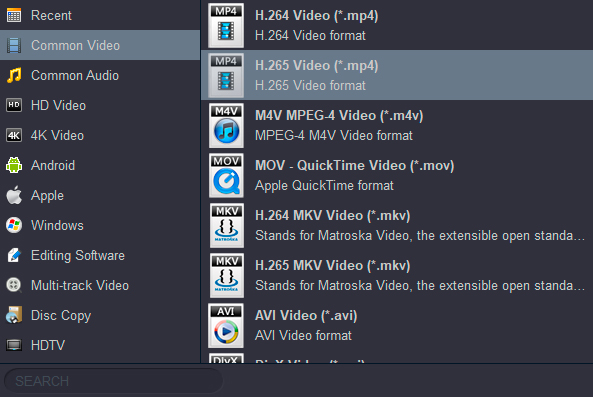
Step 4. Convert AVCHD Files to H.265
Now hit the "Convert" button on the main interface and this program will start converting your AVCHD files to H.265 format. Another window will pop up which shows the converting progress.
You can choose "After done > Shut down computer" so that you don't have to wait beside the computer for the conversion to complete.
Now you have managed to convert AVCHD videos to H.265. Frankly speaking, this Acrok AVCHD to H.265 Converter will give you high-quality converted files with just four simple steps. Playing or editing AVCHD video files is no longer a troublesome task for you.
You May Also Like:
Transfer and play iTunes movies/music on Galaxy A50/A70
How to play iTunes movies music on Nokia 1/1 Plus?
Simple 3 ways to Sync iPhone Data to Galaxy S10
How to watch MKV and AVI movies on Galaxy M40/M30?
Play iTunes movies and music on Galaxy A50/A70
How to play H.265 MKV movies on LG TV
How to transfer iTunes movies to Galaxy S10
YouTube MXF - Can't Upload MXF Video to YouTube - Solved
Lumix TS7 Instagram - Upload 4K MP4 to Instagram
How to upload GoPro Hero 7 4K Video to Instagram?
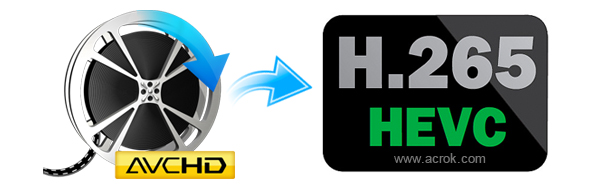
AVCHD, short for Advanced Video Coding High Definition, is mainly used for digital recording and HD video playback. However, AVCHD file format is incompatible with iPhone, Android, iMovie, QuickTime, etc. Hence, to play or edit AVCHD videos without limitations, you can convert AVCHD files to H.265/HEVC. Acrok Video Converter Ultimate is one of the perfect tool which can help you finish this AVCHD to MP4 conversion.

Acrok Video Converter Ultimate is a good AVCHD converter for all users. By using this powerful video converter, its really easy to convert AVCHD files to H.265 or other video formats that include MKV, MOV, AVI, MP3 and so on. Whatever video/audio format that your device support, you can find it from the output format list of Acrok Video Converter Ultimate.
This program is available on both Windows and Mac. You can download this AVCHD to H.265 converter above according to your computer system.
Guide: How to Convert AVCHD Files to H.265 Format
Step 1. Install this AVCHD ConverterFirst, download the installation package from the button above and then follow the instructions to install it on your computer.


Step 2. Add AVCHD Videos
After running thie best H.265/HEVC Converter, drag your AVCHD files directly to the main interface of Acrok Video Converter Ultimate. You can also add the files by clicking "Add File(s)". As batch conversion is allowed, so its possible to import multiple videos at one time for conversion.

Step 3. Choose Output Format
Click the "profile" drop-down list at the bottom and select "Common Video" then "H.265 Video (*.mp4)" or "H.265 MKV Video (*.mkv)" from the pop-up list. Also you can click "Settings" button to change some basic parameters like bitrate, frame rate, etc.
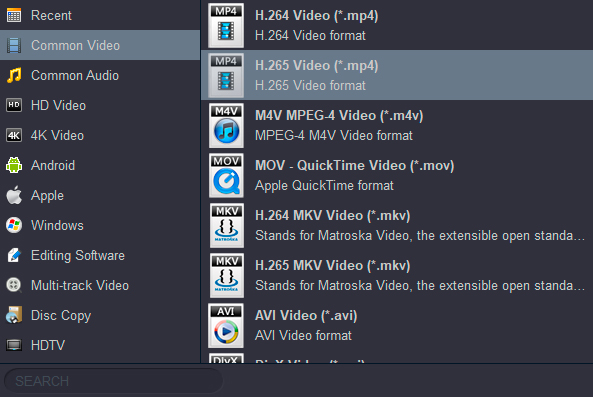
Step 4. Convert AVCHD Files to H.265
Now hit the "Convert" button on the main interface and this program will start converting your AVCHD files to H.265 format. Another window will pop up which shows the converting progress.
You can choose "After done > Shut down computer" so that you don't have to wait beside the computer for the conversion to complete.
Now you have managed to convert AVCHD videos to H.265. Frankly speaking, this Acrok AVCHD to H.265 Converter will give you high-quality converted files with just four simple steps. Playing or editing AVCHD video files is no longer a troublesome task for you.
You May Also Like:
Transfer and play iTunes movies/music on Galaxy A50/A70
How to play iTunes movies music on Nokia 1/1 Plus?
Simple 3 ways to Sync iPhone Data to Galaxy S10
How to watch MKV and AVI movies on Galaxy M40/M30?
Play iTunes movies and music on Galaxy A50/A70
How to play H.265 MKV movies on LG TV
How to transfer iTunes movies to Galaxy S10
YouTube MXF - Can't Upload MXF Video to YouTube - Solved
Lumix TS7 Instagram - Upload 4K MP4 to Instagram
How to upload GoPro Hero 7 4K Video to Instagram?
Comments
Post a Comment