Free FLAC to iTunes Converter - Convert FLAC to iTunes Audio Format Lossless
FLAC is not compatible with iTunes. So, if you want to play FLAC files in iTunes, you need to convert them to iTunes compatible audio format.

Why doesn't iTunes support FLAC encoding? This is mainly related to the interests of Apple company. They don't want to expand support for non-Apple standards. Thankfully, if you have the right tool then it's possible and easy to convert your lossless FLAC albums and songs to iTunes compatible audio formats. Now, I will describe here one of the most commonly used methods to convert FLAC files into iTunes. Hope that has the help to you.


Step 1. Install & Launch the Converter
Download Acrok Free Audio Converter as the best Free FLAC to iTunes Converter on your Mac or Windows, and install it on your computer following the instructions. Then, launch it.
Step 2. Add FLAC File into the Program
Click the button of "Add File", then select the FLAC files that you want to import to iTunes one by one. You can also select the whole folder by clicking "Add Folder" from the drop-down list.

Step 3. Choose AIFF as the Output Format
Click the drop-down list of "Format", go to "Common Audio", then select "AIFF - Audio Interchange File Format (*.aiff)" as the output format. AIFF is an Apple Macintosh native file format. If you want to convert FLAC to other formats such as MP3, WAV that also supported by iTunes, you can find them here.
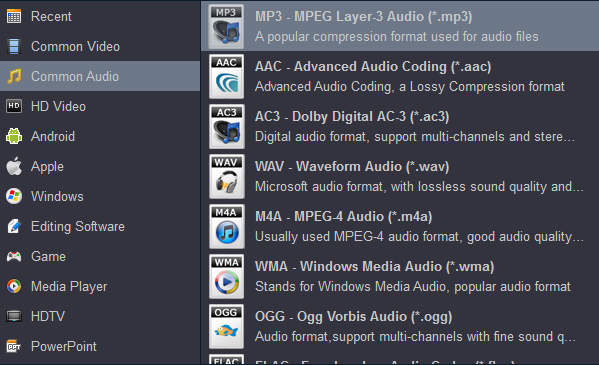
Tips: Click on "Settings" on the main interface, you can customize the output audio sample rate and audio channels.
Step 4. Start Converting FLAC to iTunes Format
Start the conversion by clicking the "Convert" button. Just wait a few seconds, you will get the Converted File.
1. Open iTunes;
2. Click on the "File" menu;
3. Choose "Add File to Library" (or press Ctrl+O on Windows / Command+O on Mac);
4. Then you can navigate through the folders on your computer where your converted file is located in a pop-up dialog;
5. Choose the converted audio file, and hit Enter (Windows) / Return (Mac);
6. iTunes will add the file from your Mac/PC to your iTunes library;
If you want to add an entire folder, following the steps here.
1. Choose "File > Add Folder to Library";
2. iTunes will open the "Add to Library" dialog, and let you select a folder;
3. Navigate to the music folder you want to import. Click the "Select Folder" button;
4. iTunes will import all supported audio files and add them to your library.
In conclusion, iTunes has strict restrictions on importable audio formats. Though FLAC is not in iTunes's supported list, you can convert FLAC to iTunes compatible format and import the converted file to iTunes. Acrok Free Audio Converter is an effective way of doing this.
Other useful guide:
Upload JVC GZ-RY980H 4K MOV to Instagram
Sony a6400 iMovie - Edit Sony a6400 4K XAVC S in iMovie
Sony RX0 II Premiere Pro - Edit Sony RX0 II 4K XAVC S in Premiere Pro
Edit DJI Mavic 2 Pro 4K MP4 / MOV in Premiere Pro CC/CS6/CS5
Galaxy Note 10 H.265 - Play 4K H.265 movies on Galaxy Note 10
Instagram Video Converter - Convert/Resize/Compress video for Instagram

Why doesn't iTunes support FLAC encoding? This is mainly related to the interests of Apple company. They don't want to expand support for non-Apple standards. Thankfully, if you have the right tool then it's possible and easy to convert your lossless FLAC albums and songs to iTunes compatible audio formats. Now, I will describe here one of the most commonly used methods to convert FLAC files into iTunes. Hope that has the help to you.
What Audio File Formats does iTunes Support
iTunes doesn't support playing FLAC files. So, what audio formats does iTunes support? You can find them by choosing "iTunes > Preferences", then click the "General > Import Settings". You will find that iTunes supports AAC, AIFF, Apple Lossless, MP3, and WAV.[Best Method] How to Convert FLAC to iTunes
Since FLAC encoder is lossless, we recommend turning FLAC into another lossless audio encoder - AIFF, one of the audio encoders that are supported by iTunes. To enable this, what you need is a reliable converter. Here I will recommend Acrok Free Audio Converter - Free FLAC to iTunes Converter. It allows you to convert FLAC to AIFF, ALAC, MP3, WAV, etc. and customize the audio settings such as sample rate and audio channels. It is really easy-to-use with a few steps.

Step 1. Install & Launch the Converter
Download Acrok Free Audio Converter as the best Free FLAC to iTunes Converter on your Mac or Windows, and install it on your computer following the instructions. Then, launch it.
Step 2. Add FLAC File into the Program
Click the button of "Add File", then select the FLAC files that you want to import to iTunes one by one. You can also select the whole folder by clicking "Add Folder" from the drop-down list.

Step 3. Choose AIFF as the Output Format
Click the drop-down list of "Format", go to "Common Audio", then select "AIFF - Audio Interchange File Format (*.aiff)" as the output format. AIFF is an Apple Macintosh native file format. If you want to convert FLAC to other formats such as MP3, WAV that also supported by iTunes, you can find them here.
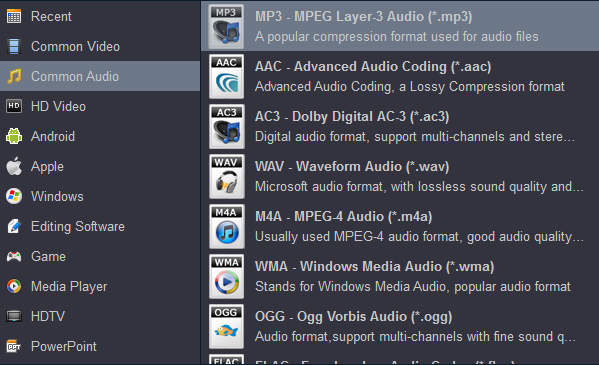
Tips: Click on "Settings" on the main interface, you can customize the output audio sample rate and audio channels.
Step 4. Start Converting FLAC to iTunes Format
Start the conversion by clicking the "Convert" button. Just wait a few seconds, you will get the Converted File.
Tips - How to Import the Converted File to iTunes
If you want to add an audio file to iTunes, here are the steps.1. Open iTunes;
2. Click on the "File" menu;
3. Choose "Add File to Library" (or press Ctrl+O on Windows / Command+O on Mac);
4. Then you can navigate through the folders on your computer where your converted file is located in a pop-up dialog;
5. Choose the converted audio file, and hit Enter (Windows) / Return (Mac);
6. iTunes will add the file from your Mac/PC to your iTunes library;
If you want to add an entire folder, following the steps here.
1. Choose "File > Add Folder to Library";
2. iTunes will open the "Add to Library" dialog, and let you select a folder;
3. Navigate to the music folder you want to import. Click the "Select Folder" button;
4. iTunes will import all supported audio files and add them to your library.
In conclusion, iTunes has strict restrictions on importable audio formats. Though FLAC is not in iTunes's supported list, you can convert FLAC to iTunes compatible format and import the converted file to iTunes. Acrok Free Audio Converter is an effective way of doing this.
Other useful guide:
Upload JVC GZ-RY980H 4K MOV to Instagram
Sony a6400 iMovie - Edit Sony a6400 4K XAVC S in iMovie
Sony RX0 II Premiere Pro - Edit Sony RX0 II 4K XAVC S in Premiere Pro
Edit DJI Mavic 2 Pro 4K MP4 / MOV in Premiere Pro CC/CS6/CS5
Galaxy Note 10 H.265 - Play 4K H.265 movies on Galaxy Note 10
Instagram Video Converter - Convert/Resize/Compress video for Instagram
Comments
Post a Comment