WebM to H.265 - Convert WebM Files to H.265 on Windows 10
Plan to convert WebM videos to H.265 videos on Windows 10? Here, this guide is going to show 3 easy steps to convert WebM files to H.265 for playing more convenient.
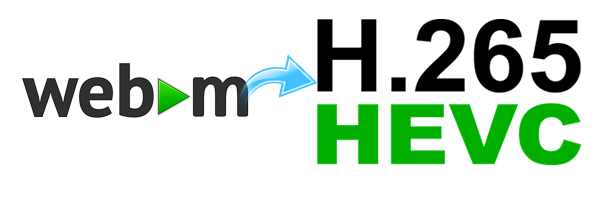
Nowadays, WebM becomes one popular video format for online video uploading. But playing WebM files is not so convenient. You'll probably need to install a special player, components, or plug-ins. The way out of this problem is a WebM to H.265 converter.
High Efficiency Video Coding (HEVC), also known as H.265 and MPEG-H Part 2, is a video compression standard, designed as a successor to the widely used AVC (H.264 or MPEG-4 Part 10). In comparison to AVC, HEVC offers from 25% to 50% better data compression at the same level of video quality, or substantially improved video quality at the same bit rate. H.265 is a well-compatible format that support by nearly all devices. Converting WebM to H.265 can help you play WebM file at anywhere. To finish the WebM to H.265 conversion on Windows 10, you can a tool called Acrok Video Converter Ultimate.


Acrok Video Converter Ultimate is a desktop converter which allows you to convert video/audio files among various formats, including WebM and H.265. With this tool, you can convert your WebM video to H.265 with only 3 clicks. Due to its excellent performance, you can even process a few hundreds file conversion at a time. The conversion speed is also faster than these online converter service. Because online converters often requires stable and good internet connection. Next, we will show how to convert the WebM to H.265 effortlessly with 3 steps only. Let's start.

#1. Download and install Acrok Video Converter Ultimate.
#2. The WebM Files
Step 1. Launch the Program to Add Files
Launch the Acrok Video Converter Ultimate on computer as the best H.265 Video Converter. And then you'll see a simple and intuitive interface. Find and click the "Add File(s)" button to import your WebM files. You can also directly drag and drop the WebM files from your computer to this program. If you are Mac user, please download Acrok Video Converter Ultimate for Mac to transcode WebM to H.265 on Mac.

As I said before, this program supports batch conversion. So, you can add multiple files to convert if you need. The "Add Folder" option allows you to import entire file folder into this program.
Step 2. Set Output Format
Now, move to the bottom of the interface. You can click the pull-down list next to "Format" and select H.265 as the output format from the "Common Video" category. Moreover, there is a "search" box where you can directly search the format you desired.
You may notice that there are two kinds of H.265 format. One is H.265 MP4 Video, the other is H.265 MKV Video. You can choose either of the two H.265 format.
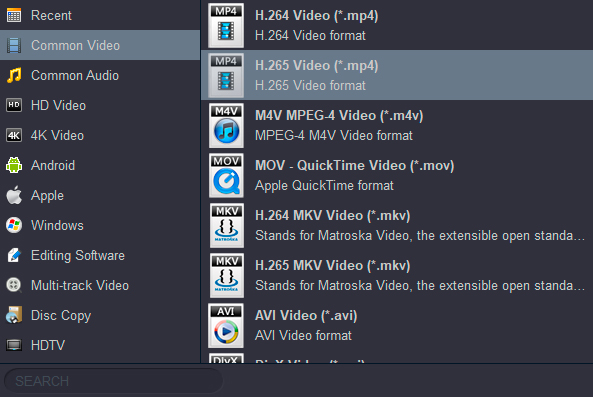
Step 3. Begin the WebM to H.265 Conversion
Finally, click "Convert" button in the right corner of the interface to start the WebM to H.265 conversion. The conversion time will depends on the the number of files and the computer performance. You can also enable the GPU acceleration to improve the conversion speed.
Can you successfully convert WebM files to H.265 by following the steps in this tutorial. Acrok Video Converter Ultimate is an easy-to-use program so I believe you can know how to use this program to convert your WebM files in minutes.
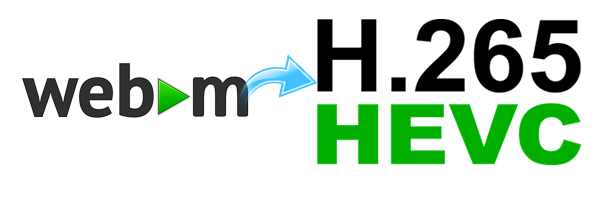
Nowadays, WebM becomes one popular video format for online video uploading. But playing WebM files is not so convenient. You'll probably need to install a special player, components, or plug-ins. The way out of this problem is a WebM to H.265 converter.
High Efficiency Video Coding (HEVC), also known as H.265 and MPEG-H Part 2, is a video compression standard, designed as a successor to the widely used AVC (H.264 or MPEG-4 Part 10). In comparison to AVC, HEVC offers from 25% to 50% better data compression at the same level of video quality, or substantially improved video quality at the same bit rate. H.265 is a well-compatible format that support by nearly all devices. Converting WebM to H.265 can help you play WebM file at anywhere. To finish the WebM to H.265 conversion on Windows 10, you can a tool called Acrok Video Converter Ultimate.


Acrok Video Converter Ultimate is a desktop converter which allows you to convert video/audio files among various formats, including WebM and H.265. With this tool, you can convert your WebM video to H.265 with only 3 clicks. Due to its excellent performance, you can even process a few hundreds file conversion at a time. The conversion speed is also faster than these online converter service. Because online converters often requires stable and good internet connection. Next, we will show how to convert the WebM to H.265 effortlessly with 3 steps only. Let's start.

The Detailed Steps to Convert WebM to H.265
Preparation:#1. Download and install Acrok Video Converter Ultimate.
#2. The WebM Files
Step 1. Launch the Program to Add Files
Launch the Acrok Video Converter Ultimate on computer as the best H.265 Video Converter. And then you'll see a simple and intuitive interface. Find and click the "Add File(s)" button to import your WebM files. You can also directly drag and drop the WebM files from your computer to this program. If you are Mac user, please download Acrok Video Converter Ultimate for Mac to transcode WebM to H.265 on Mac.

As I said before, this program supports batch conversion. So, you can add multiple files to convert if you need. The "Add Folder" option allows you to import entire file folder into this program.
Step 2. Set Output Format
Now, move to the bottom of the interface. You can click the pull-down list next to "Format" and select H.265 as the output format from the "Common Video" category. Moreover, there is a "search" box where you can directly search the format you desired.
You may notice that there are two kinds of H.265 format. One is H.265 MP4 Video, the other is H.265 MKV Video. You can choose either of the two H.265 format.
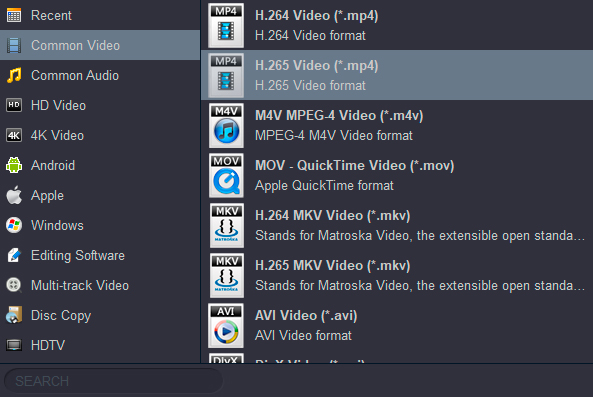
Step 3. Begin the WebM to H.265 Conversion
Finally, click "Convert" button in the right corner of the interface to start the WebM to H.265 conversion. The conversion time will depends on the the number of files and the computer performance. You can also enable the GPU acceleration to improve the conversion speed.
Can you successfully convert WebM files to H.265 by following the steps in this tutorial. Acrok Video Converter Ultimate is an easy-to-use program so I believe you can know how to use this program to convert your WebM files in minutes.
Comments
Post a Comment